Follow These Tips for Better Virtual Events
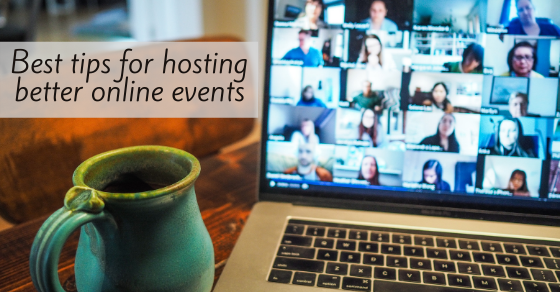
With so much of the workforce still remote due to COVID-19, companies are using online tools to maintain productivity.
In addition to using for meetings, interviews, and company-wide presentations, people are using online platforms to host a myriad of special events. Whatever the reason, these tips may help ensure a better experience for you, your team, your clients, and your audience.
- Choose Your Platform. Explore what platform is most compatible with your event needs. Microsoft Teams, Google Hangout, and BlueJeans work great for smaller meetings and interviews. ZOOM and WebEx may offer more flexibility for events that involve larger audiences or participants, or more in-depth presentation aspects. Keep in mind that advanced platform features may require a reasonable investment on your part.
- Keep it Simple. Don’t use more production elements than are necessary to convey your event. Selecting automated digital backgrounds may cause visual distortion and distractions. If you really are set on using a digital backdrop, invest in a greenscreen. And even when using a green screen, test the look of your meeting before going live.
- Test Presentation Elements in Advance. Playing audio? A Powerpoint presentation? A video? If you are using ZOOM, for example, you can present all of that through screen share. Run a tech rehearsal. Get comfortable with the flow and make sure everything is running as expected. Check your lighting and look for shadows, washout, or darkness. A sound check also prevents you from situating yourself in a space that is too reverberant and echo-ey.
- Get a Co-Pilot. Don’t play presenter and tech host at the same time. When possible, engage a second person to run the technical aspects of your meeting or event so your presenters can be fully focused on content delivery.
- Promote Your Event. Don’t wait until the last minute to tell people about your event or meeting. Send the access numbers and/or registration information out as soon as possible. Resend login details to participants shortly before the event. Provide a phone number in case anyone gets stuck. Be very clear about the event title and content to prevent confusion. People are swamped with online meetings and it can be hard to keep track. The more information you can provide – and more than once – the better. Keep in mind that your users may need to acquire the software so they can access your event. Lead time is helpful to ensure everyone is prepared in advance.
- Mind Your Mess. Make sure your background is clear of clutter. No one wants to see overflowing bookshelves, piles of laundry, or kids toys scattered around. Keep it professional.
- Dress for the Occasion. Remote does not mean schlubby. Dress crisp for your online event. Avoid loud colors or patterns (particularly stripes, zig-zag, or small dots). Don’t dress for the gym or a Walmart run.
- Take Advantage of Platform Features. For example, in ZOOM, you can select gallery view, speaker view (so only the presenter is seen), or spotlight view, which can be toggled as different participants are speaking. This is particularly useful if you are recording your ZOOM call for future sharing.
- Consider Using the Chat Feature Carefully. You can decide what works best for your event. Some presenters may value questions being sent in via the chat feature, while others may find it slows or jars their presentation flow. If chat isn’t for you, instruct your audience to hold questions until you break to invite questions. Consider during setup if the chat can only be seen by the host, or if guests can message the group freely.
- Build-in Breaks. If you are running a longer event, build in a 10-minute break per hour.
- Direct Your Audience. Tell them when to mute or unmute their mics. Even if you mute participants yourself, they may turn themselves on. As a participant, if your family is milling about in the background, consider turning your camera off — especially if this event is going to be made available to the public.
- Set Up Your Security Features. When you create your event, go through the menu and advanced settings menu carefully (and double-check your selections) to ensure that you have the control — and audience — you want.
