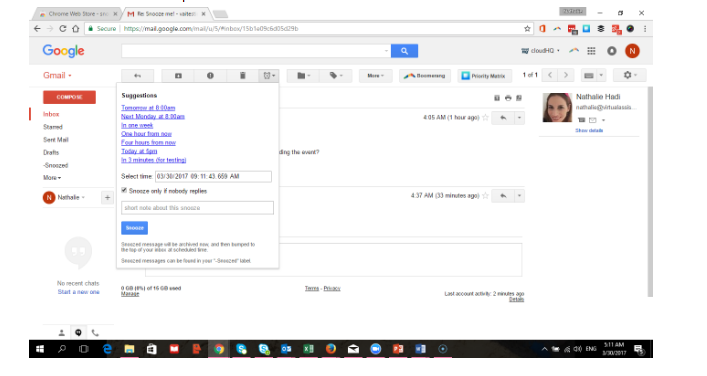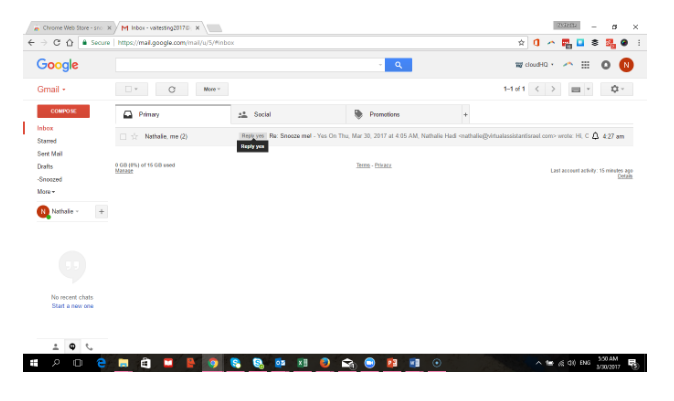Snooze Emails to Read Later
They'll pop back to your inbox when you’re ready to deal with them

“I’ll respond to that email later.”
But all those incoming emails into our inboxes can bury the email we were going to deal with “later.” And too often, out of sight equals out of mind – and “later” never arrives.
Meet on of my favorite organization apps: Snooze email. Snoozing an email will temporarily remove it from your inbox and it will come back to the top of your inbox at the time you set it.
You can choose the date and time you want the email to pop back or you can choose for it to reappear at a certain time only if no one replies. This way, you can follow up on emails and always be organized and on time!
You can even add a note to your snoozed email to remind you what you need to do without having to read the email again.
Check out this really quick video tutorial on how to set up and use the Snooze – or follow the written tutorial with screenshots below.
1- In Chrome add the “Snooze email” app

2- Go to your inbox and click on the email you want to snooze
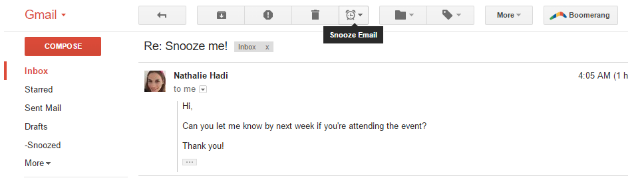
3- At the top of the email select “Snooze”
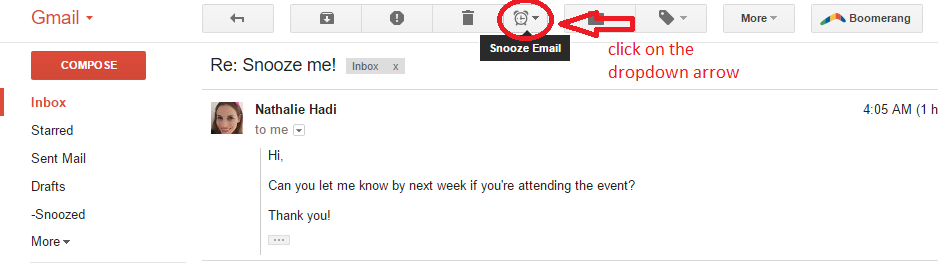
4- Choose a snooze option
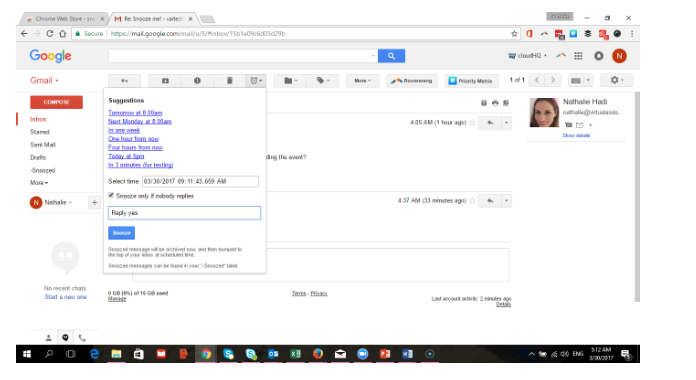
6- Reply to your email when it pops back to your inbox
You’re done! Your email will appear on top of your inbox at the scheduled time and you’ll never forget to respond to an email again! And if you realize you need that snoozed email before it returns automatically, you’ll find it in your “Snoozed” folder on the left side menu.
Hope you like this feature as much as I do. Let me know what you think!
Submitted by Nathalie